Blog
Use Apple MacOs with VMware for Windows. [ Step by Step ]
![Use Apple MacOs with VMware for Windows. [ Step by Step ]](https://arorashop.com/wp-content/uploads/2025/06/Use-Apple-MacOs-with-VMware-for-Windows.-Step-by-Step-.png)
Assalamu Alaikum TrickBD Family!
Hope you’re doing great!
Tired of Windows? Try macOS now! 🍎
macOS is Apple’s system.
It runs on MacBooks.
It’s smooth, fast, and safe.
Apple builds both the computer and the system.
That’s why it works so well.
If you put macOS on a non-Mac, it’s called a Hackintosh.
We’ll install macOS with VMware.
It may be a little slow.
Some fun effects like blur won’t work unless we tweak it.
Want blur or animations?
Tell me in the comments!
🔧 What You Need:
- macOS Sequoia ISO – [Download Now]
(Use older if your PC is slow) - Python – (Install it yourself)
- VMware + Extra Files – [Download Now]
(Extract the.rarfile)
Password: Chanchal
🔓 Easy Steps:
- Open Unlocker folder
- Right-click
win-install.cmd> Run as Admin - Open VMware
- Click Create New VM
- Choose Typical > Next
- Choose Install OS later > Next
- Pick macOS 15 > Next
- Give it a name > Next
- Set disk to 100GB (min 80GB)
- Choose Store as one file > Next
- Click Customize Hardware
- Set RAM based on your PC
- Use 1 processor, 4 or 8 cores
- Go to CD/DVD > pick macOS ISO
- Go to Hard Disk > Add disk
- Pick matching OpenCore (4 or 8)
- Click Finish > Keep format > OK
- Set OpenCore to Disk 1, your disk to Disk 2
💻 Let’s Install macOS:
- Power on the machine
- Click Install macOS 15 Beta
- Pick English > Next
- Go to Disk Utility
- Select 100GB disk > Erase
- Name it > Erase
- Close > Click Install macOS 15 Beta
- Click Agree > Continue
- It may reboot. Just restart and continue.
🛠 Final Steps:
- Close VMware
- Open VM settings
- Go to CD/DVD > Choose
darwin.iso - Boot macOS
- Click VMware Tools
- Click Install VMware Tools
- If asked, click Allow
- If it fails:
- Go to Settings > Security > Allow
- Restart VMware
🎉 That’s It!
macOS is ready!
Want iCloud or cool effects?
Comment below—I’ll post a guide! 🙌