Blog
What to Do If You Forget Your Messenger PIN | Messenger Pin Reset to Restore Chat History
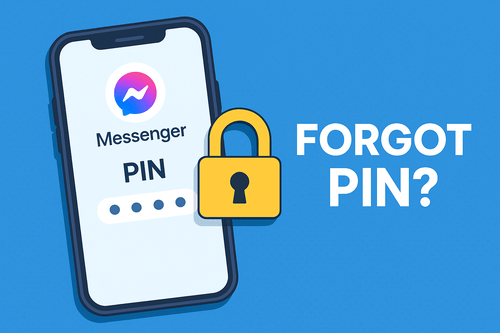
Assalamu Alaikum,
I hope you are well. I’m good too, thanks to Allah. If you follow Arorashop, you must be doing fine as well. We learn many useful things here every day.
In this post, I’ll show you how to set a new PIN for Messenger if you ever forget yours.
Why You Need a PIN
Messenger’s PIN keeps your chats safe. When you log in on a new phone, it asks for this PIN to show your old chats. But if you forget it, you can’t see those chats again—unless you reset it.
How to Reset Your Messenger PIN
- Open Messenger
If it asks for a PIN, tap Skip. - Tap Continue
- Notice Missing Chats
You may see “Restore Chats” at the top.
Without your old PIN, you can’t restore them. - Open the Menu
Tap the Menu icon (three horizontal lines). - Go to Settings
Tap Settings in the menu. - Tap Privacy and Safety
- Open Encrypted Chats
Tap End-to-End Encrypted Chats. - Open Message Storage
Tap Message Storage.
Important:
If you set a new PIN now, all chats saved after your old PIN will be deleted.
Chats from before your old PIN stay in place.
This is the only way to set a new PIN.
- Tap Continue
- Create Your New PIN
Choose Create a 6-Digit PIN.
Click Continue. - Enter and Confirm
Type your new 6-digit PIN Code.
Type it again to confirm.
Make sure you remember the code you can note it anywhere! - Finished.
Your chats are now safe with the new PIN CODE.
Next time you log in, use this PIN to view your secured chats.
That’s it! Now you know how to reset your Messenger PIN if you ever forget it.
Stay safe online and Khuda Hafiz!
Find more helpful article on Trickandtech website.